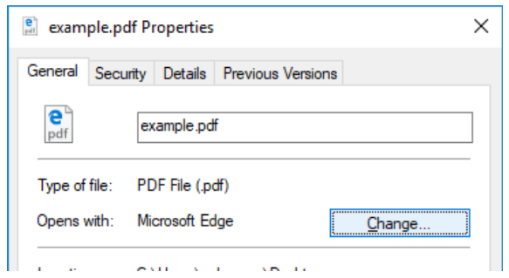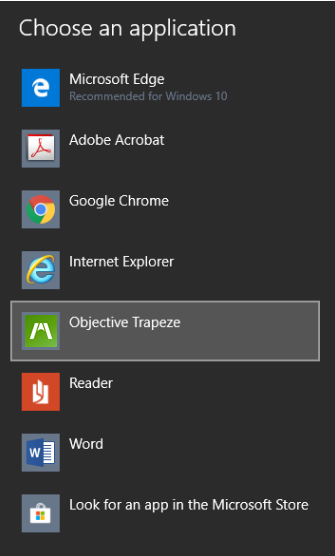Windows files associations
Setting file associations using Group Policy
The recommended best practise is to use in the built-in Windows tools for managing default programs and file associations. Although Objective Trapeze can register itself as a handler for various file types (,pdf, .tiff etc.) it is no longer able to set itself as the default handler due to limitations in recent versions of Windows.
In newer versions of Windows (Windows 8 and onwards) applications do not have permission to modify default application associations programmatically, instead it is up to the user or administrator to select the default program for each file type. This limitation was introduced in Windows 8, where a 'userchoice' hash mechanism is used to ensure that only the individual user or administrators can change default programs.
Therefore, the recommended approach for managing default applications and file associations is to use Windows administrative tools and Group Policy.
The general steps for deploying default file associations using group policy are:
-
Set up a reference computer, e.g. install Objective Trapeze to a test PC and use Control Panel or Settings > Apps > Default Apps > Choose default apps by file type to define default applications for file types and protocols
-
Export your default app associations with dism,exe:
Dism.exe/online/Export-DefauItAppAssociations: "C:\Temp\DefaultApps.xml"
-
Using Group Policy create the following policy, Set a default associations configuration file located in Computer\Policies\Administrative Templates\Windows Components\File Explorer
Note: The user can change their file associations while this policy is applied, but at each logon the default association configured in XML file will be applied,
Note: For further information on managing Windows file associations please refer to Microsoft documentation.
Setting file associations manually
An alternate option to pushing out default applications is to allow the users to manually choose the default program they prefer for each respective file type.
Users can use the Windows Settings app to modify their default programs, e.g. Open Settings > Apps > Default > Apps > Choose default apps by file type to select the default handler for each file type. Alternately they can do this by individually selecting documents or files.
-
Right-click a file
-
Select Properties and click Change...
-
Select Objective Trapeze from the list
-
Click OK