Manage required documents
As part of issuing your consent, the Building Consent Authority (BCA) includes a list of documents you must capture during your project and present at final inspection as evidence of compliance. The list of required documents is available from the Documents | Required area on your consent.
You must provide all the required documents in time for the final inspection of the project.
You can:
To upload documents
-
Open the Documents | Required area of your consent.
-
Select Upload against a required document to open the Upload files dialog.
-
Drop or browse to select documents.
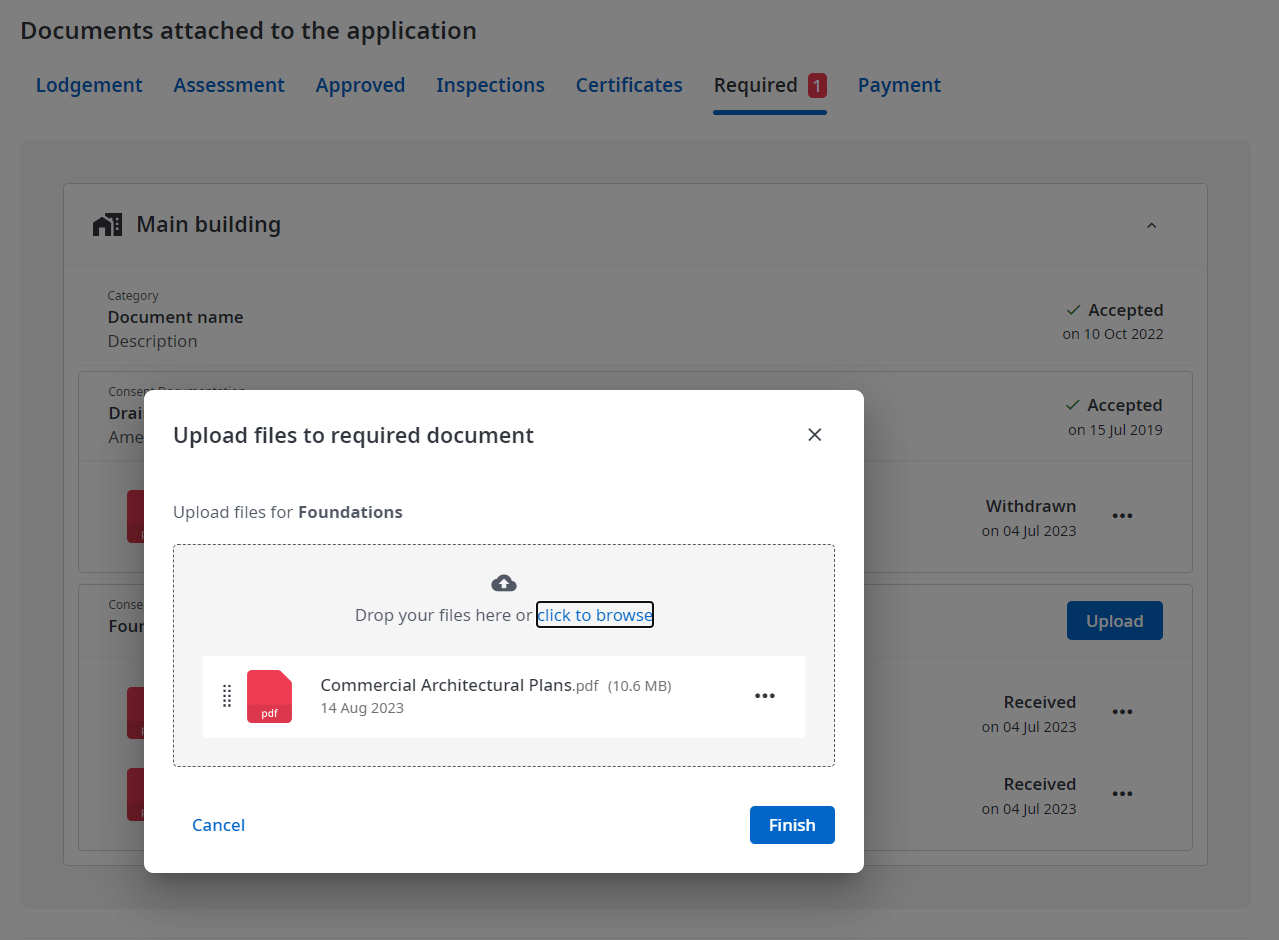
You can attach a single document only when the BCA system does not yet support multiple documents.
-
When the files are attached and the virus scan is complete, select Finish to upload the document to the BCA and return to the Required documents page.
Document status is Received until the document is reviewed by the BCA.
To withdraw a document
Withdraw a document to signal to the BCA to ignore the document, usually when you want to upload a different document. Withdrawing updates the status of the document but it does not delete it.
You can withdraw a document while it is marked as Received and the required document group is still open for uploads. You cannot withdraw a document when it is marked as Accepted or Rejected or when the BCA has closed the required document group.
To withdraw a document, select ... | Withdraw.
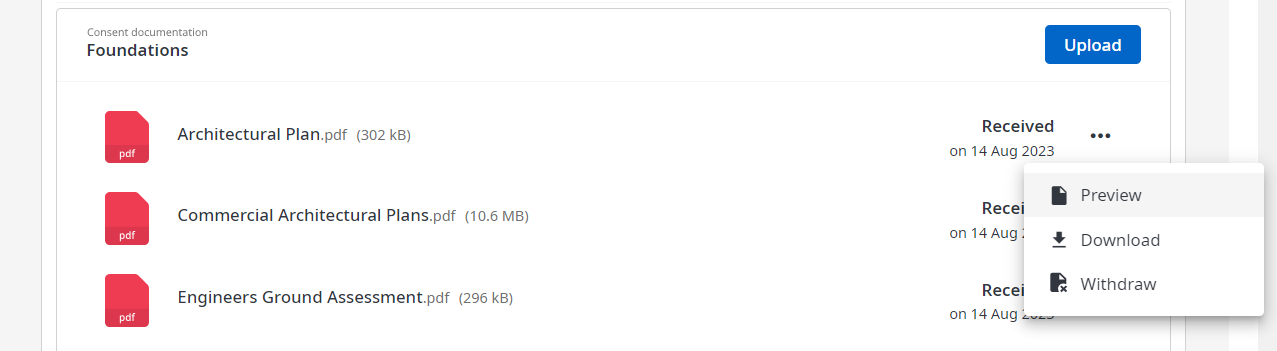
The document status is Withdrawn and the system updates the document in the BCA's system. The uploaded document is not deleted.
If the BCA subsequently processes the document, the system updates the document status from Withdrawn to Accepted or Rejected.
To view a reason for rejection
A BCA may reject a document you have uploaded for a required document, for example if it is incorrect or incomplete. The document status is Rejected.
BCA staff may provide a reason for the rejection, in which case a Reason option is shown below the document name. Select Reason and the system displays the full text provided by the BCA.
To preview or download a document
You can always preview or download documents from Objective Build.
Select ... | Preview to open the document in a PDF viewer or ... | Download to download a PDF.