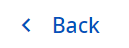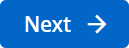Complete an application
We have broken down every application form into stages for you to complete. You can move between stages and complete them in any order. Each stage may contain one or more steps.
Objective Build saves your changes as you navigate between steps.
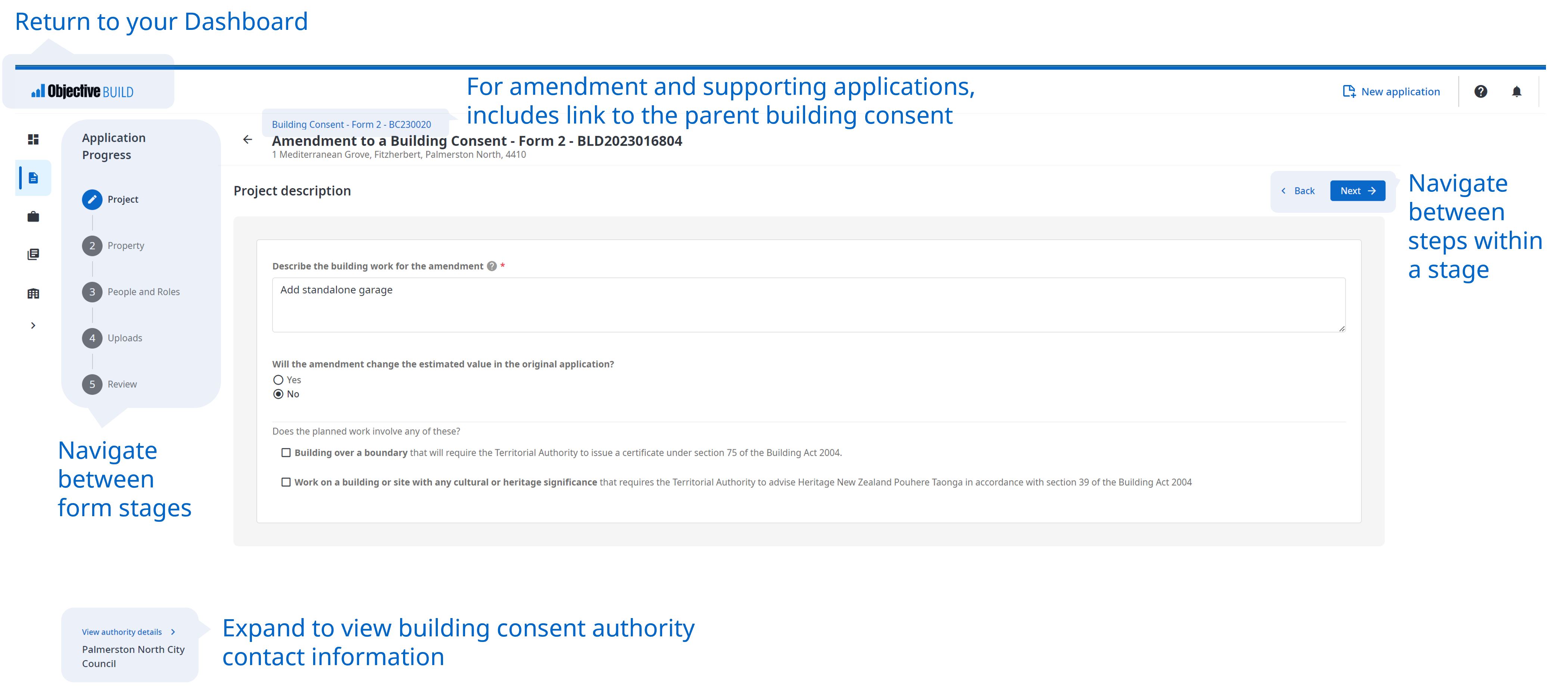
The stages are shown in the Application Progress navigation menu to the left of the form. Use these to jump between stages or use the Back and Next options in the top right of the form to navigate between steps.
Use the Review stage of a form to check the content of your application and to fix any issues identified by Objective Build.
Add participants to the application and give them access so they can help you complete the required content.
Tools and options
|
|
Back arrow on the left of the application header returns to the |
|
Project |
Contains steps for information related to the building project, such as the reason for the building consent application. |
|
Property |
Usually includes legal description of the property and may include steps to capture details of any buildings, the building code compliance and the compliance schedule. |
|
People and Roles |
Provides for adding an Agent, Registered Owner and Invoice Payer (mandatory roles) and, optionally, to assign other roles to provide information to Council or provide for collaborators to be involved in the application. For some forms, this stage includes the additional of other contacts with specific responsibilities, such as licensed building practitioners. |
|
Uploads |
Attach documents to your application. |
|
Review |
Summarises your application content and alerts you to any issues in the application. You must resolve all the alerted issues before you can submit your application. |
|
|
Navigation within the form to step back or forward by one step. For bigger jumps, use the Application Progress navigation menu. |
 Projects page.
Projects page.