Content Views
Content Views are how users can interact with indexed content in Discovery UI. They also allow for administrators to control who can access the view. Content views can be found under the Federation menu in 3Sixty Admin.
This page will list all of your available Content Views.
|
Action |
Description |
|
|---|---|---|
|
|
View |
Will show you all of the connector details |
|
|
Reorder |
Drag the widgets up or down to chose the order in which they are displayed |
|
|
Edit |
Allows you to edit the view |
|
|
Copy |
Will create a copy of the connection |
|
|
Delete |
Will permanently delete the connection. If this connection is being used in any jobs or content views it cannot be deleted |
Creating a View
Views can be created under Federation > Content Views. The following information is needed to create a new view.
-
Short Name: The key for the view. Only accepts alphanumeric characters, underscored and dashes (URL legal characters). This will be used as part of the url.
Tip: EXAMPLE
If the shortname is 'test' and the template is 'search', the url will be /3sixty-discovery/view/search/test -
Template: Which view template to use. Federated Search, Clustering or Reporting Dashboard Templates.
-
Display Name (Optional): Enter the name you want displayed for this view in the views drop-down and in the views list in the left navigation menu. If no display name has been entered Discovery will use the short name.
-
Select a Search Connection: Select the Content Search Connection the view will use to perform searches and collate results. Views can be saved without a Search Connection set, but they cannot be published.
Configuring Views
View Builder
Sections: The sections of the view, as defined by the template. The default SearchTemplate has three sections. Left Sidebar, Body, and Top Menu.
Available Widgets: The widget instances of types allowed for the section.
Section Widgets: The widgets in the section
Controls
Use the following controls to add remove and reorder the widgets for your content view.
|
Action |
Description |
|
|---|---|---|
|
|
Add | Add the widget to the section |
|
|
Info | Widget information panel. It allows you to update the properties of the instance |
|
|
Reorder |
Drag the widgets up or down to chose the order in which they are displayed |
|
|
Delete |
Remove the widget from the section |
Configuration
|
Field |
Description |
|---|---|
|
Short Name |
The short name of the view. |
|
Display Name |
Display name of the view. |
|
Connector |
Search connector the view will use. |
|
Search on page load |
The view will perform its base query (as configured on the search connection) when the page is first loaded. |
Security
View Users: Users and groups who can access this view. Leave blank to allow all users to see this view.
This list applies to both the Admin and Discovery apps. The ADMIN role will not bypass this list.
Important: When you are making changes to Discovery by adding connectors and content views you may need to Refresh Content Service. You can do this by navigating to the Discovery UI Config by selecting the drop don from the profile link in the top right. Then select the Refresh Content Service Cache button.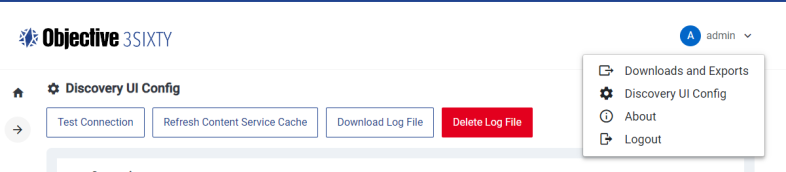
Content View Examples
Discovery can be customised in various ways using the content view builder. Following are some examples of the types of views you can build for different result sets.
Allow you to view all the documents in your repository. You can filter your view by keyword search, content type, file size, date created or modified and location. More filters can be added through facet search widgets.
You can also take document actions such as view metadata, download file, edit file properties and other actions based on file type.
Left Sidebar
The following widgets can be added to the left sidebar and are used to filter your search results. In this basic search view example you can perform the following filters. Click on the widget name links for more information including configuration detail.
-
Default Current Search: Displays all of the indexed files
-
Full Text: Searches for text inside the files
-
Connector ID: Allows you to only show files in the selected connector
-
Filename Search: Search for files by file name
-
Content Type Drop-down: Filter results by content type
-
More Like This: Displays more search results like the file selected
Body
The following widgets control the body of the search view page. It determines how the results are displayed and what actions you can take on any selected files. Click on the widget name links for more information including configuration detail.
-
Default Pagination: Controls the page navigation
-
Default Result Set: Displays all searched files
-
Edit File Properties: Allows users to edit certain parts of a file's properties
-
Check In: Allows users to check in a file
-
Checkout: Allows users to check out a file
-
LightBox Image Viewer: Preview an image
-
Metadata Display: Display the metadata for a file
-
Version Info: See a file's versioning information and download selected versions
-
Arender Preview: Preview a file
-
Content Download: Download a file
Top Menu
The following widgets will add buttons to the top menu that can perform actions for the platform, the content, and the content view. Click on the widget name links for more information including configuration detail.
-
Save and Retrieve Searches: Save your search filters and rerun them at a later date
-
Bulk Download: Download multiple files
-
Drag and Drop: Upload multiple files
-
My Views: A drop-down list of all the content views you have access to
-
New View: Create a new report based on the current view
-
Metadata Export: Export the file properties for multiple files
Lets users create a visual representation of their data by adding charts based on indexed file properties. For example, you can create charts for the number of files by connector, file size, or file type. You can filter the results using the panels on the left-hand sidebar. Users can also remove and add counts from the charts by selecting the value labels in the chart legend.
Left Sidebar
The following widgets can be added to the left sidebar and are used to filter your charted results. In this dashboard view example you can perform the following filters. Click on the widget name links for more information including configuration detail.
Default Current Search: Shows filters at the top of the page
Full Text Search: Search through the content of the files for keywords
Connector ID: Filter for files in a particular connector
Filename Facet Select: Search for keywords in file names
Content Slider: Filter by file size
Basic Date Select: Filter by file date created or modified
Body
The following widgets control the body of the search view page. It determines how the results are displayed and what actions you can take on any selected file. Click on the widget name links for more information including configuration detail.
Simple Dashboard: Dashboard layout
Content Types Chart: Chart of file count by file content type
Repository Chart: Chart of file count by connector id
Top Menu
The following widgets will add buttons to the top menu that can perform actions for the platform, the content, and the content view. Click on the widget name links for more information including configuration detail.
Save and Retrieve Searches: Save current search filters and rerun at a later date
My Views: Drop down list of content views
New View: Create a new view based on the current view and filters
Related Articles: