Box
Box, Inc. This company focuses on cloud content management and file sharing service for businesses. Official clients and apps are available for Windows, macOS, and several mobile platforms.
Authentication Connection
This connector require an Authentication Connection to function. Authentication connectors are used to authenticate repository/output connections that need certain authentication fields like access tokens or refresh tokens.
-
Select Authentication from the navigation menu or the dashboard.
-
Click the New Authentication button
-
Enter a unique name for the connection and give it a description
-
Select the connection type from the drop-down and click save.
-
Fill in the configuration settings on the edit connection page and click save.
Authentication Connections Overview
Box has two types of Authentication methods. Box JWT Authentication and Box OAuth Authentication. Each connection has it's own Authentication Configuration. The Logging and Proxy tabs are the same.
Creating a Box Application
Before you can set up your Box Cloud Authentication Connection you must first create the necessary Authorisations via the Box App.
-
Ensure your account has 2-step verification enabled.
-
Navigate to the Developers Console (link)
-
Choose Create New App
-
Select Custom App
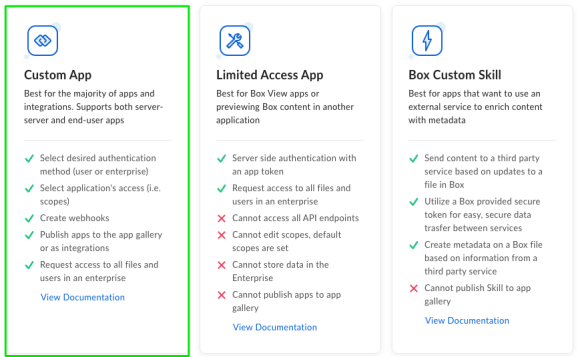
-
Select Server Authentication (with JWT).
Note: Box removed the ability to change this selection early in 2021, so this choice is permanent.
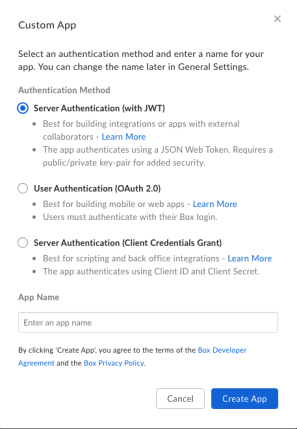
Tip: In your applications you should see Service Account Info. The Service Account ID is the service user's email address and must be a collaborator on any folder you wish to migration
-
Under the Configuration tab in App Access Level, select the enterprise setting
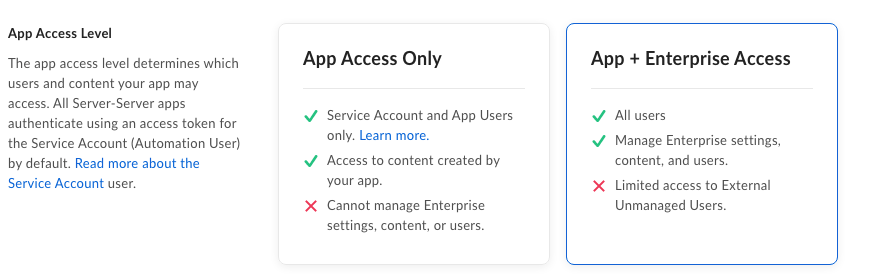
-
In Application Scopes make sure both Content Actions are checked
-
In Advanced Features, check both options

-
Click on Generate a Public/Private Keypair
-
Open the file provided. It should take the following form
Copy{
"boxAppSettings": {
"clientID": "",
"clientSecret": "",
"appAuth": {
"publicKeyID": "",
"privateKey": "",
"passphrase": ""
}
},
"enterpriseID": ""
}Take the entire value of the private key and save it to a separate file. This will be your private key file.
The information in this config file can be used to fill in the fields of a Box Integration Connection.
Alternatively, you can use the file to create a JWT Authentication Connector.
-
To authorise your app follow Box's instructions. Pay particular attention to the App Approval section.
Logging in as the Service User
-
-
Navigate to your account's admin console ( yourapp.app.box.com/master )
-
Click Content
-
Select User(s) to view their content
-
If you right-click, you can select "Log in to users account"
-
This gives you the standard Box application view, allowing you to gather Folder Ids, etc. while in the view of the user.
Important: SSL REQUIRED
This requires tomcat to be running using the 'https' protocol. Box will not accept 'http://' addresses. Tomcat will need to be configured to use SSL/TLS.
Creating a Box OAuth Application requires you to choose the Standard OAuth 2.0 Authentication Method in the Create a New App screen.
-
In The Configuration tab of your app, retrieve the clientId and clientSecret.
-
In App Access Level, select the enterprise setting
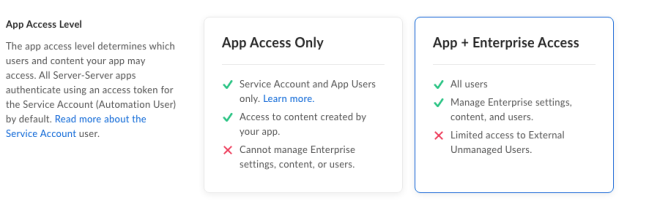
-
In Application Scopes make sure both Content Actions are checked
-
In Advanced Features, check both options

https://[simflofyUrl]/3sixty-admin/authconn/oauthcb
Box JWT Authentication
Configuration
|
Field |
Description |
Example |
|---|---|---|
|
Name |
Name of this connection. |
Box JWT Auth Connector |
|
JWT JSON Key File |
If you have downloaded the JWT key file from the Box Admin Console, and it is on the same file system as 3Sixty, then you can refer to it here (i.e. C:/Users/3Sixty/mykeyfile.json). |
{ "boxAppSettings": { "clientID": "ovpnkjj4......} |
|
JWT JSON |
Alternatively you can copy the contents of the JWT key file and paste it in this text area. |
Simflofy App User |
|
App Users Count |
While in Output mode, the 3Sixty Box Connector allows you to create Box App Users to do bulk uploads to Box. This is an advanced setting and is only recommended for large integrations since there is a start-up cost in creating the app users in Box. Set to 0 to not use app users. |
5 |
|
Base name of the app users |
Base name that will be used for each app user. |
Simflofy App User |
|
The ID of the managed user you wish to act as |
The connection will act as the user id for all actions. |
Not Set |
|
Box Connection Timeout |
Connection timeout interval. |
10000 |
|
Box Read Timeout |
Read timeout interval. |
60000 |
Box OAuth Authentication
|
Field |
Description |
|---|---|
|
Name |
Unique name for this auth connector. |
|
Box Developer Token |
(Optional) Developer Token to be used instead of clientId and secret. Developer tokens expire 60 minutes after creation |
|
Box Client ID |
Client ID box will give you once you've set up the Application in Box. |
|
Box Secret Key |
Secret Key Box will generate for you as part of the Application Setup in Box. |
Note: AUTHENTICATION: After filling in your client id and secret. Hit the "Authenticate" button. You will be redirected to a screen in Box asking you to confirm the application permissions. You should be returned to 3Sixty after accepting. If you receive an error, your redirect uri in the Box Application config may not be correct.
Proxy Configurations
This tab is for if you're connecting through a proxy, and is optional. Leave this tab blank if you aren't using a proxy.
|
Field |
Description |
|---|---|
|
Full Proxy Url |
The URL of the proxy server to use. |
|
Proxy Password |
The password for the proxy user. |
|
Proxy Username |
The HTTP(S) Protocol to use to connect to the proxy. |
|
Proxy Port |
The port to connect to on the proxy server. |
Logging
-
Enable SDK Logging: Check to enable
Discovery Connection
The Box Discovery Connector requires a working authentication connection. It will gather all metadata templates and their associated fields. However, there is one type of metadata, known as "Custom Metadata" that is applied to individual documents, but not part of a global template.
In order to find Custom Metadata, you will need to supply the id of a folder to crawl for documents. The id of a folder is visible in its URL.
3Sixty will attempt to extract the custom metadata elements of any folder or file it finds, adding it to the schema.
The values will have a type of "properties" for the purposes of mappings.
Content Service Connection
This connection will provide a full ECM API for interacting with files, folders, metadata, versions, and renditions.
Content Service Connections Overview
-
Select Content Service under Connections in the navigation menu
-
Click the New Connection button
-
Fill in the following configuration fields.
Basic Configuration
|
Field |
Description |
|---|---|
|
Connector ID |
Give your connector a unique name |
|
Description |
Provide a description for this connection |
|
Type |
Select the Filesystem Content Service Connector |
|
Keep Connection Alive |
Keep this connection active |
|
Keep alive in Milliseconds (300000 is 5 minutes) |
How long until connection expires if unused |
|
Connection URL |
The web address for your connection |
|
Security Mode |
None needed for this connection |
|
Mapping Type |
Choose single map or group mapping if you are using mapping for jobs |
Connection Configuration
Add Configuration Parameter (Button): Some connectors allow for optional parameters than can be passed via key/value pairs. Most of the time you'll have a form to fill out, but for more advanced features that are situational adding a key/value pair makes sense as it won't clutter up the user interface.
The API supports GET, POST, and DELETE calls. All the endpoints take the "id" parameter, which takes the form of a number. Ex.77411856592.
A guide to available box roles can be found here:
Request:
GET /repo/(connectorId)/acls?id=(id)&isFolder=(isFolder)
Description:
Retrieves a list of in the format of ["UserName(UserId):Role",..... ]
You will need to extract the UserId or Name from each item for use in POST/DELETE request.
Path Parameters:
connectorId: The connector ID of your content service connector
Query Parameters:
id: The repository id of the item.
Optional Parameters:
isFolder: Is the item a folder? Default is false.
GET repo/box/acls?id=77411856592&isFolder=true
Returns:
Example With CURL
curl -u admin:admin "localhost:8081/3sixty-admin/api/repo/**box/acls?id=77411856592 &isFolder=true**" | json_pp
Request:
POST /repo/(connectorid)/acls?id=(id)&acls=(acls)&isFolder=(isFolder)&viewPath=(viewPath)¬ify=(notify)&isGroup=(isGroup)
Description:
Adds acls to the selected document.
It is important to note that Box collaborations are inherited from the parents. The parent of the item must also have the collaboration being added or a 403 response will occur.
Path Parameters:
connectorid: The connector id of your content service connector
Query Parameters:
id: The repository id of the item.
acls: A JSON Object in the format {"User1":"Permission1","User2":"Permission2"}
Optional Parameters: Applied for each pair in acls
isFolder: Is the item a folder? Default is false.
viewPath: Dictates whether the collaborator can view the parent path of the item. Default true.
notify: If true, will send a notification for each collaboration created. Default false.
isGroup: If true, will attempt use the supplied id to add collaboration for a group. Default false
This will not work with an email address as groups don't have them.
Example from Postman
POST repo/box/acls?id=77411856592&acls={"testuser@box.com":"EDITOR"}¬ify=true&isFolder=true
Returns:
{
"results": [
"M Lugert(77567866603):EDITOR",
"J Lipton(77422856603):VIEWER",
"testuser@box.com(77427777603):EDITOR"
],
"success": true
}Example With CURL
curl -u admin:admin -X POST "localhost:8081/3sixty-admin/api/repo/**box/acls?id=77411856592&acls={"testuser@box.com":"EDITOR"}¬ify=true&isFolder=true**" | json_pp
Request:
DELETE /repo/(connectorid)/acls?id=(id)&aclId=(aclId)&isFolder=(isFolder)
Description:
Removes the permissions for the supplied User or Group IDs from and item.
Path Parameters:
connectorid: The connector id of your content service connector
Query Parameters:
id: The repository id of the item.
aclId: A comma delimited list of User or Group Ids to remove from the item
Optional Parameters:
isFolder: Is the item a folder? Default is false.
DELETE repo/box/acls?id=77411856592&isFolder=true&aclId=testuser@box.com,77422856603
Returns:
{
"success": true
}The following GET call should produce:
{
"results": [
"M Lugert(77567866603):EDITOR"
],
"success": true
}Example With CURL
curl -u admin:admin "localhost:8081/3sixty-admin/repo/box/acls?id=77411856592&isFolder=true&aclId=testuser@box.com,77422856603" | json_pp-
createFile
-
createFolder
-
createVersion
-
deleteACL
-
deleteFolder
-
deleteObjectByID
-
deleteVersion
-
getACLs
-
getFileContent
-
getObjectProperties
-
getTypes
-
getVersionContent
-
listFolderItems
-
listVersions
-
lockDocument
-
revertVersion
-
setACLs
-
unlockDocument
-
updateFile
-
updateProperties
Job Configuration
A 3Sixty Job is the process of moving or syncing content (including versions, ACL's, metadata) from one CMS (content management system) to another. Add tasks to your job to have better control over how your data gets migrated. Click here for details on how to set up an integration job.
-
Select List Jobs under Jobs on the navigation menu or the dashboard
-
Click the create job button
-
In the New Job form
-
Name the job
-
Select Simple Migration from the job type drop down
-
Select the Repository Connection
-
Select the Output connection
-
Select your Content Service Connection
(Only required if you will be using Federation)
-
Click Save to open the Edit Job page
-
Fill in the configurations for the Repo and Output Configuration tabs
-
-
Click save to save your new integration job
-
Select Run and Monitor Jobs under Integration in the navigation menu
-
Click the play button next to the job you want to run
-
Click the refresh button to view your completed job status
(Larger jobs will take longer to run)
Repository
Box Query
This tab gives you three ways to retrieve data from Box. They construct a query using Box's Search API and can be mixed and matched as needed
Box Query: Used as a query parameter
Folder ID's (comma delimited): A comma delimited list of folder ids to restrict the search
Content Types (comma delimited): Available options are:
-
file - Limits the search results to files
-
folder - Limits the search results to folders
-
web_link - Limits the search results to web links, also known as bookmarks
Repository Crawl
Retrieve Folders: Folders will be retrieved as repository documents.
Retrieve Files: Checked by default, files will be retrieved.
Retrieve only listed folderIds: The connector will only collect the documents and folders configured in the Box Query tab, and will not crawl.
Retrieve Collaborations: Will retrieve collaborations in the format [user]=[role].
Truncate parent paths to exclude folders above specified folders:
As a default, the parent paths of files are absolute, and will include the root folder All Files as well as any folders above the configured ones. When this box is checked, only folder paths up to the "crawled" folders will be included.
Tip: BOX FOLDER PATHS
If we have the file /AFolder/subfolder/testfile.txt at our root in Box, and we migrate subfolder, the file's final parent path will be /All Files/AFolder/subfolder/. With the truncate option checked, it will be /subfolder/testfile.txt
Important: COMMON ISSUE: PKIX PATH BUILDING FAILED: This is a common issue when attempting to download files from box.
The full error will look like this in the logs:
Caught exception: Couldn't connect to the Box API due to a network error.
com.box.sdk.BoxAPIException: Couldn't connect to the Box API due to a network error
....(About fifteen lines of stacktrace)...
Caused by: javax.net.ssl.SSLHandshakeException: PKIX path building failed:
sun.security.provider.certpath.SunCertPathBuilderException: unable to find valid certification path to requested targetIn order to fix this, first, attempt to install Box's ssl certificate in your Java keystore.
If that does not work, you can also download the Java Cryptography Extension (JCE) Unlimited Strength from Oracle and install the files in <JAVA_HOME>/jre/lib/security.
Output
Tip: COMMON ISSUE: BLOCKED UPLOADS
The upload APIs for box are different from most others used by 3Sixty. Make sure your firewall is set to allow upload.box.com, or you will receive the error:
Error while uploading file <filename>.pdf Extended Response is: Couldn't connect to the Box API due to a network error.
Output Specification
-
Output Folder Path:
The root folder to output too. Your repository folder structure will be replicated under this directory -
Output Folder ID:
Another option for selecting the output folder. Folder Ids can be retrieved from the url when viewing the folder in a browser. This will take precedence over path if supplied -
Include Un-Mapped Properties
All metadata will be output, even if no mappings are supplied. These values will be applied as global properties to the file. -
Date/Date-Time Format
Output format for the date. Box is restrictive on this, so changing either is not recommended.
Collaborations
-
Add Collaborations:
Add collaborations to files written. Collaborations will need to be added as part of a task in the format of [email]=role. The JavaScript task is useful for this. -
Strip Collaborations:
Will remove all collaborations before adding them. -
Collaborators Can View Path:
Sets the option to true on a collaboration. The collaborator can see the parent path of the document. -
Notify Collaborators on Add:
Collaborators will receive an email (not recommended). -
User ID to add Collaborations (Group Only):
Use a group id instead of an email.
Data
-
Remove document and previous versions if it fails to fully upload:
Used when outputting versions to Box. If a document is a version series fails to upload, 3Sixty will delete the previously uploaded versions as well. They will be counted in the Removed column in the job status page -
Milliseconds to wait in response eto rate limit errors (multiplies times retries):
Box has a very strict rate limit and will return an error code 429 (Too Many Requests) fairly often. This tells 3Sixty how long to wait before automatically retrying the call that failed. -
Number of retries to attempt before failing a document:
The name says it all. -
If a file with the name already exists in the parent folder, create a new version:
If unchecked, documents with the same name will fail if a document already in the target folder has the same name -
Move Files Instead of Write (Box to Box only):
Box has special methods for moving files within the same box organization. If this is checked, 3Sixty will use those methods instead of reading and writing content. To do this you will need a task to manipulate the parent path of the document in order to rehome it. -
Copy Files Instead of Write (Box to Box only):
Same as moving, but box will copy the files to their new location, instead of move them. -
Pre Cache Folder Structure(experimental):
3Sixty will recursively walk the structure below the target folder and cache their paths and ids. This can take a long time and is not really of use unless there is already content under the target folder. -
Use Large Files Method on Files over 20 MB:
Will use Box's large file APIs to more reliably upload large filesImportant: WARNING
This method is currently bugged and will cause an error if called by a Service User account. If you use JWT Authentication, leave this unchecked -
Only Create Folders:
Works in tandem with pre caching. Prebuild the folder structure, then use a different job that pre-caches to reduce overall times needed to move the content (experimental) -
Only add template metadata if all listed fields are present:
This field allows you to regulate what fields are allowed to be empty for documents receiving a metadata template
Tasks
Job tasks also known as processors provide a processing pipeline for documents and metadata. Post processors can also be added as a task to run after the files are processed.
Click here for a list of all the tasks you can add to your integration job.
-
Click on the task tab in your integration job.
-
Find the task you want to create in the drop down. Tasks are grouped by type. You can also search for the task by name.
-
Select the create task button
-
Fill out the configuration fields. Some tasks do not require configuration.
-
Click Done to save the task to your job.
Mapping
First, create a job that's going to write to Box or create a Job Mapping to be reused later.
For each metadata template you're mapping to, add the following Aspect mapping with the template key as the target.
Tip: TEMPLATE KEYS (FROM BOX'S DOCUMENTATION ON METADATA TEMPLATE KEYS)
When a metadata template is created, a templateKey is automatically generated from the displayName of the template unless a templateKey is explicitly provided. When creating the template key any spaces and irregular characters in the name are removed, and the string is transformed to camel case. For example, a metadata template that is named Test Name (with-special_) Characters will have a templateKey of testNameWithspecialCharacters. This template key is then used when making any API requests to get the template's information or assign it to an item.
With that done, map your fields as normal to the fields on the template.
| Source | Mapping Type | Target | Target Type |
|---|---|---|---|
| document | Aspect Mapping | simtemplate | String |
| document.fs_filename | Field Mapping | simext | String |
Mapping Field Actions
|
Action |
Description |
|
|---|---|---|
|
|
Audit |
Audit this mapping field |
|
|
Edit |
Allows you to edit the connection |
|
|
Delete |
Will permanently delete the connection. If this connection is being used in any jobs or content views it cannot be deleted |
Metadata Templates in Box
Box uses metadata templates to contain data outside of the global scope.
In order to add or view current content templates, first go to the Admin Console
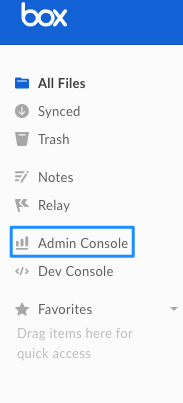
Then click on Content
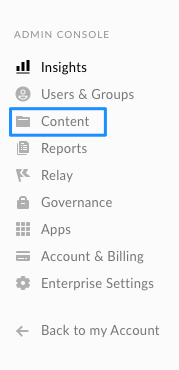
Once in the Content Manager page, click on Metadata.
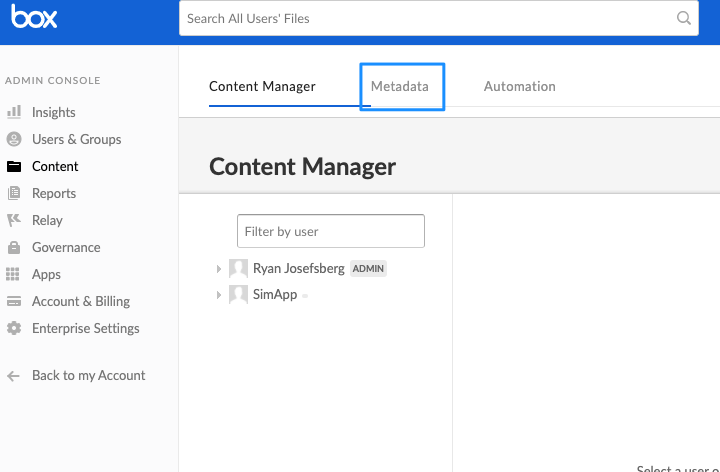
You should now see a page with all available metadata templates. If there are none, then there are current no templates.
So, lets make one! Click on Create New, and you'll see the following:
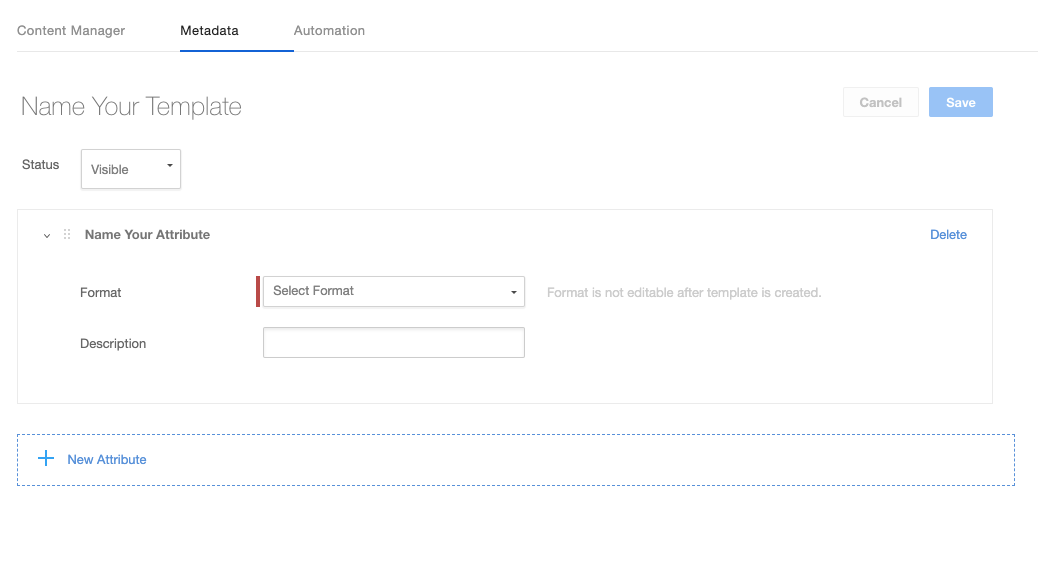
You'll see a number of fields here. First, we need to name the template (Name Your Template is a form field).
Then, we'll need to select a metadata type. This will be important for mappings later. Currently, 3Sixty supports the three basic types (Number, Date Text).
Here's an image of the form filled out for a text field.
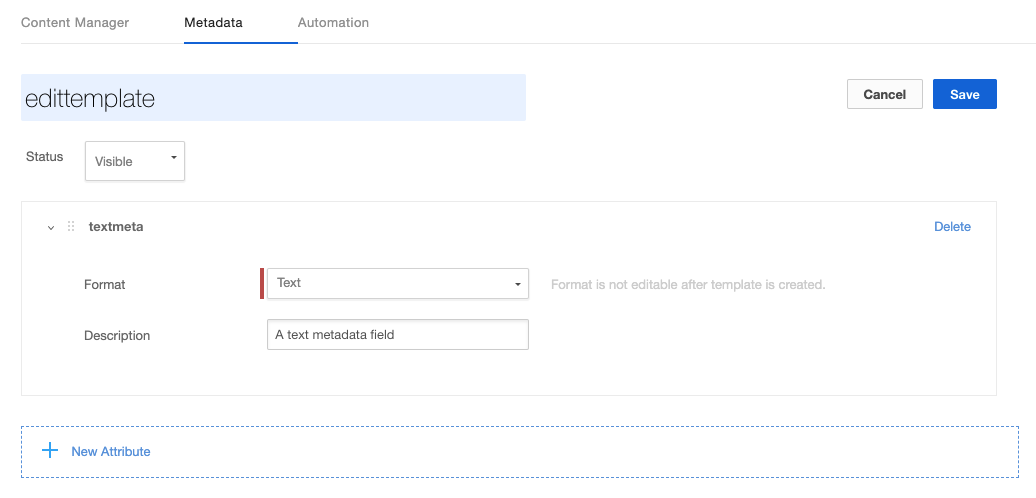
Need help integrating Box Cloud? We can help.